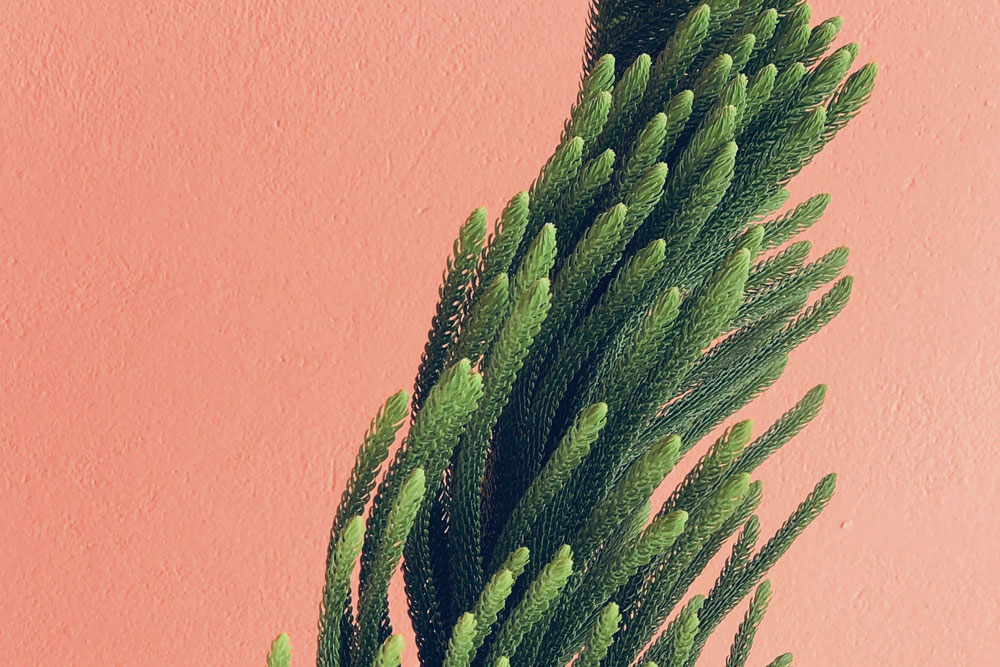Now Supporting HEIF Images
Move out of the way JPEGs and say hello to HEIF.
We’ve been using JPEGs for over 25 years, and they’re due for retirement. In that time we’ve gone from VHS to DVDs, from Blue Ray (does anyone still buy those?) to streaming just about anything you’d want.
HEIF is a photo format that Apple debuted to replace JPEG last year. HEIF stands for High-Efficiency Image Format and has the extension ‘.heic’ at the end of your images. HEIF isn’t the most exciting acronym, and is bound to confound the internet with the pronunciation “heef”.

Although first introduced by Apple with iOS 11 and OS High Sierra, HEIF isn’t an Apple-owned format. In fact, HEIF images are available on Android now too.
You can now upload .heic files to Dropmark on your browser, using Dropmark for Mac, and with our iOS app.
Smaller, better, faster, efficient-er
Storage space is vital, and HEIF files take up 50% less space than JPEGs. That means that your phone can store twice as many photos, and because of the way they are compressed the images will look even better than before. Now you can have twice as many pictures of your dog on your phone. If you say that you don’t want more photos in your pocket of your pets, or kids, I don’t believe you.

At the moment HIEF images are being transformed into JPEGs when shared via Airdrop, messages, or emails. This is happening because - for the moment at least - JPEGs are more compatible with other devices. If you want to use HEIF images, you currently have to plug your phone in with a USB and ensure you’re transferring the original files.
Now you can upload HEIF files directly to Dropmark using our iOS app and save yourself the hassle of digging out your USB cable.
Dropmark now accepts .heic files, and crucially will display a JPEG preview for any devices that don’t currently support HEIF.
Metadata is powerful
Any photograph that you upload to Dropmark includes embedded metadata embedded, and HEIF files are no different.
To view metadata associated with your photographs go into the item view and click the information icon in the toolbar at the top. If you scroll down the sidebar, you’ll see all sorts of metadata received from the photo’s EXIF (Exchangeable Image File). This metadata includes the date the image was captured, the device it was taken on, and photography information like exposure and aperture.
Here you can also see the geolocation tags that are associated with the image, displayed here on Google Maps. This image of our office dog Cooper was taken at Dropmark HQ, and you can see the exact latitude and longitude that the picture was taken at.
Feeling like your phone is creeping on you? You can turn off geotagging for photos on your iPhone or iPad at any time.